Reports
Use this command to create a report based on extracted data from one or more process maps. The report is generated by an XSLT (Extensible Stylesheet Language Transformations) file acting on either the currently loaded maps or on a previously generated XML file.
To run a report:
- Choose Reports. The Generate Report dialog box is displayed.
- Browse to the Report Definition File (.XSLT format) you want to use to generate this report. Triaster has created a number of these files for standard reports (see below). These are located in the following folder:
- If you want to base the report on a previously generated XML Catalogue file rather than on the currently loaded maps, browse to the file.
- Click on the OK button. The report is generated and displayed in your browser.
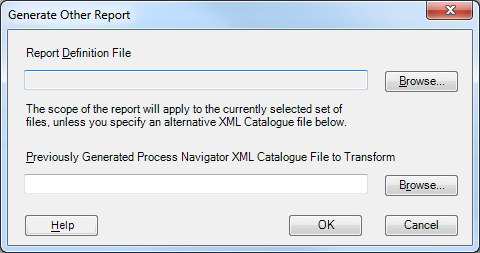
...\Triaster\Process Navigator\Transforms\Catalogue Transforms
| XSLT file | Report Description |
|---|---|
| All Mismatched Deliverables | Shows all deliverables that are either produced but not consumed, or vice versa |
| Inputs | Shows all external Deliverables that are inputs, i.e. the starting points of the processes. |
| Non-Triaster Shapes | Lists all non-Triaster shapes used in maps. |
| Outputs | Shows all external Deliverables that are outputs, i.e. the end points of the processes. |
| Priority Mismatched Deliverables | Shows all deliverables that are either produced but not consumed, or vice versa with the exception of a deliverable that has a parent. |
| RACI | Lists all Activities in the selected maps. The Activities are shown in ascending order of Level, then alphabetically by Name. |
| Table of Contents | Lists all Activities in the selected maps. The Activities are shown in descending order of Level, then grouped by file and finally by page. |
Creating a New Report
Creating a custom report is an advanced task that requires knowledge of XSLT. To learn more about XSLT, W3Schools has an excellent step-through describing all of the structure that you will need to know.
It is a good idea to have a look at the examples provided with Process Navigator. You can test your XSLT at any point using the Process Navigator report generator.
NOTE: Customising XSLT and creating new reports falls outside of the scope of Triaster Support.